“I have some .mov videos recorded by Canon cameras, these videos are in H.264 codec, now I want to import these H.264 MOV videos to FCP X for editing natively, but I was told by my friends that I need to transcode H.264 codec to Apple ProRes 422 codec, because the Apple ProRes codec is the native codec. So I hope you can recommend a top video converter that can convert H.264 to FCP X prores codec, thanks!”
H.264 codec video is very popular, this is the best video codec for playback, it has best compatibility, but to some professional users whole want to edit videos with editing software like Final Cut Pro X, the H.264 codec is not so good. Because H.264 codec is mainly a playback codec, you can’t edit videos with codec smoothly. So you will need to convert H.264 files to Apple ProRes codec, this codec is the native codec of Final Cut Pro X, only with Apple ProRes codec, you can edit video files native in FCP X on Mac.
Best H.264 to FCP X Apple ProRes converter
As you need to convert H.264 to FCP X best supported Apple ProRes codec, you may need to find a video converter that can do this, here we recommend the Acrok HD Video Converter for Mac for you, this is the best video conversion program on the market, which can convert nearly all the video formats, such as H.264 MOV, MKV, AVI, WMV, FLV, MTS, M2TS, MXF, etc. and it has rich optimized formats for editing software, like Apple ProRes codec for FCP X/7, DNxHD codec for Avid Meida Composer, and AVI, MKV, WMV, M4V formats output, so you can also use it to convert AVCHD to FCP X.
How to convert H.264 files to FCP X Apple ProRes?
Now you can free download this H.264 to FCP X converter from our website, the operating steps are very easy, you can get your video files converted at fast speed with top quality. Video and audio synchronization is perfectly guaranteed, after you converted H.264 files to Final Cut Pro X on Mac, you can load converted videos into final cut pro for editing without any problems.
1. Download and install H.264 to Final Cut Pro X converter on your computer. Launch this best video converter, you will see its main interface.
2. Import your H.264 files into this program, you can click the add button to load several files at one time, or just drag and drop the footages.
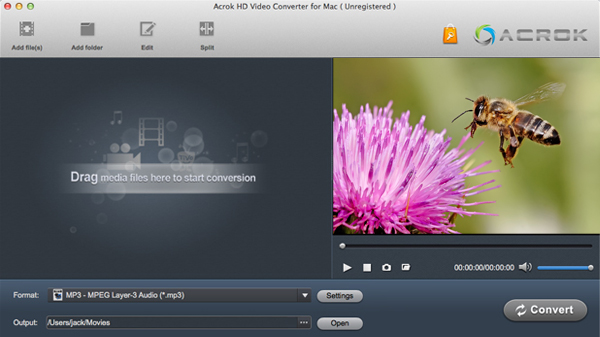
3. Choose the best format that supported by FCP X on Mac. From Apple FCP official page you will learn that Apple ProRes codec is what you need, this is the native codec for FCP X, so just select this format in this best Apple ProRes Converter.
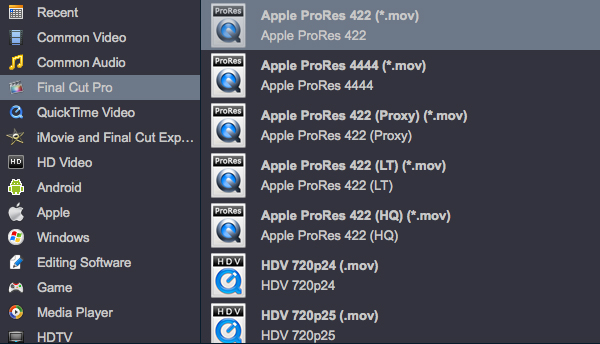
4. Before convert H.264 files to Apple ProRes codec for FCP X, you can click settings button to adjust the output parameters, such as resolution, bitrate, and others.
5. You can also use edit feature to edit your H.264 files, it is so easy to trim, crop, add watermark, adjust effect to video files.
6. The last step is to click convert button to start the H.264 MOV to Apple ProRes codec MOV conversion.
It will take some time to convert H.264 to FCP X Apple ProRes, the conversion time depends on the size of the original files, so please wait some time, when the conversion finished, you can import converted videos to Final Cut Pro X and edit with native Apple ProRes codec.
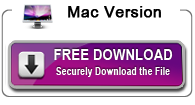
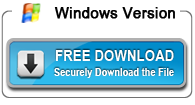

About the author