How to play MKV on LG LED TV, LG Smart TV and LG 4K TV from USB port? In this article we will share the best way to convert MKV files to LG TV USB supported format, and then you can play MKV files on LG TV via USB Flash Drive.
LG Smart TV is very popular on the HDTV field, in recent years LG has released a lot of popular HD TVs, they have attracted great attention from users, in this year LG released more 4K TVs, so it will get more users. After bought new HDTV, it is great for users to play movies on LG TV, but how to play MKV on LG 4K TV via USB Flash Drive? This question is asked by many LG TV users on the forums, but most of them don’t know the way to solve this problem, in this article we will help you to solve MKV to LG TV playback issue, and then you can play MKV on LG LED TV, Smart TV or 4K TV via USB smoothly.
“Hi there, have you encountered the issue to play MKV on LG TV from USB flash drive? Just bought a new 55-inches LG 4K TV, I would like to transfer some MKV files to USB flash drive and then play on LG 4K TV through USB port, I copied some MKV videos and tried, but I always failed to play MKV on LG TV from USB, can anyone help me? Any suggestion is appreciated, thanks!”
How to play MKV on LG TV via USB Flash Drive?
From LG TV official website you will know supported video format of LG TV, and you will find that not all the video formats are supported, for example, MKV, AVI, WMV, FLV, MOV, M4V, MTS, VOB, etc. formats are not supported by LG TV, the best video format for LG TV is H.264 MP4, so if you need to play MKV or other formats on LG TV, you will need to convert MKV or other files to MP4 format, and then you can copy files to USB and play on LG TV.
MKV to LG TV Converter Free Download
To convert MKV files to LG TV supported video format, you will need to use video converter program, here we recommend you to use Acrok Video Converter Ultimate Windows version or Mac version, which is the best video converter on the market, it can help you to convert MKV files and Blu-ray/DVD/HD videos to any video formats, like MOV, MP4, MPG, AVI, etc. it also has rich optimized formats, such as formats for LG TV, Samsung smart TV, Sony Bravia TV, Panasonic TV, smartphones, tablets and editing programs. With this converter you don’t need to worry about any video playback and editing issues anymore, now you can get the software via the link below.
Convert MKV to LG TV USB Supported format
1. Download Acrok Video Converter Ultimate from the product page, install and launch it on your computer, both Windows version and Mac version are available to use.
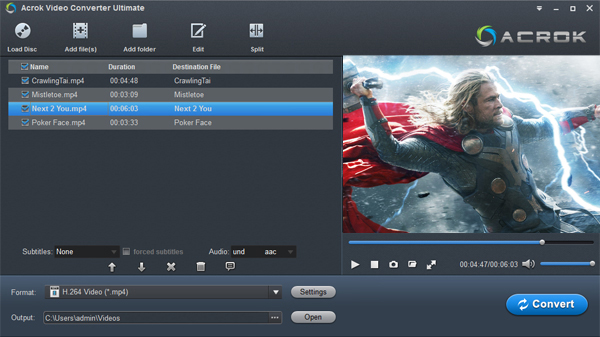
2. Click add files button on the top left corner to import the MKV files that you want to convert, you can add several files at one time, batch loading and converting is well supported by this LG TV video converter. You can also use it to rip and play Blu-ray on LG 4K TV through USB.
3. To convert MKV to LG TV, please click format bar and choose output format. We recommend you to choose Common Video -> MP4 Video (*.mp4), this format is well supported by LG 4K TV, LG Smart TV, LG LED TV, etc.
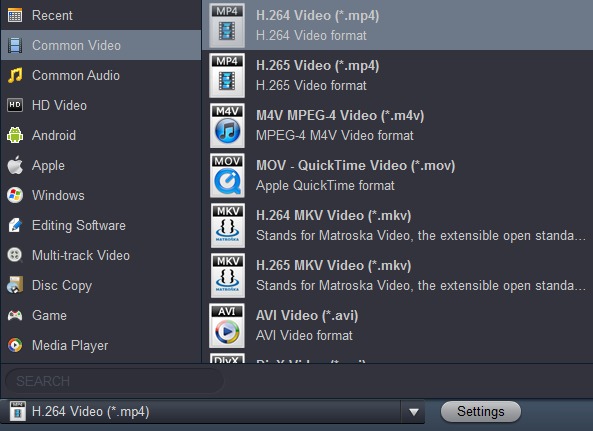
4. Before transcode MKV files to LG TV supported format, you can click settings button and adjust the output parameters, such as resolution, bitrate, frame rate, codec, etc. you can also skip this step if you don’t need to adjust.
5. Press convert button on the main interface to start MKV to LG TV conversion process.
When your MKV files are converted to LG TV best format, you can transfer converted files to USB Flash Drive, and then you can play MKV on LG LED/Smart/4K TV with compatible format. Just try it now, hope Acrok software can help you to solve video playback issues.
Note: This software can also rip Blu-ray movies and DVD movies for you, it is top Blu-ray Ripper Reviewed, you can follow the link to learn more.



About the author